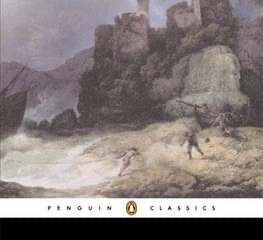Hello! If you’re looking for a quick start guide for this site, you’ve come to the right place.
On this blog, we explain the menus and layout, how to subscribe to – and interact with – the site, plus we introduce some basic terminology.
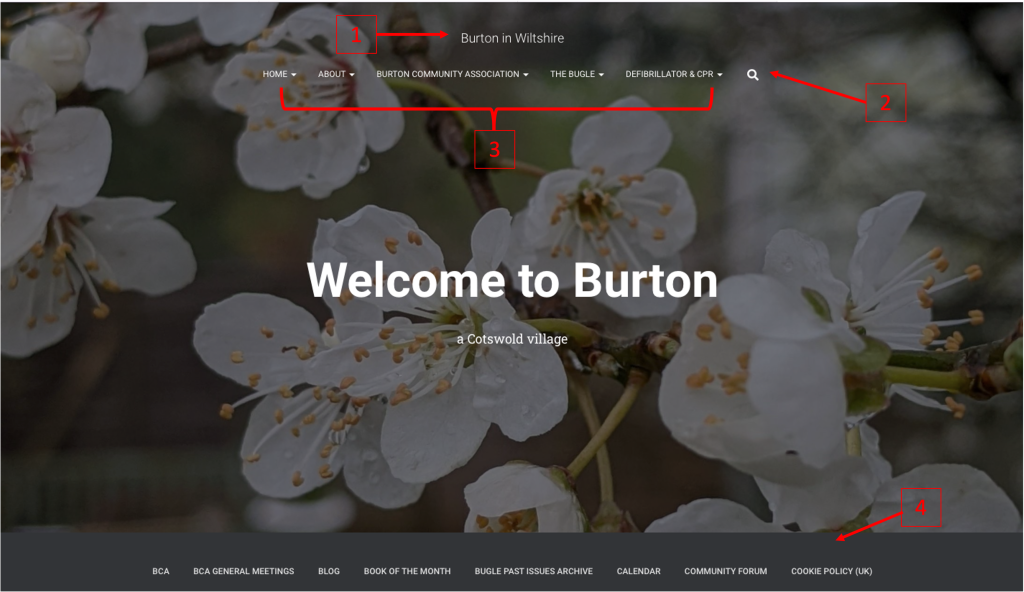
Finding your way around
The image above is burtonvillage.org’s home page (also known as a landing page). This is where you will arrive by typing www.burtonvillage.org in your web browser (such as Safari or Chrome).
The site title, Burton in Wiltshire (1), appears at the top of every page of the website. Wherever you are on the website, if you want to come straight back to the home page, click on the site title.
To search the website click on the spyglass icon (2).
Just a note about the background photo. This is refreshed every 1-2 months, and is sourced from Burton Photography Society’s photo competition. Enter the competition for a chance to have your photo published on the website.
Menus
Below the site title is a set of headings (3). This is the primary menu and rarely changes. From the menu you can get to most of the site’s content. The menu is shown on every page of the site.
Hover your mouse over any one of the headings and a list of sub-headings will appear. Click on either the heading or the sub-heading according to where you would like to be taken.
Categories
At the foot of the home page (burtonvillage.org) is a list of categories (4). A category symbolises a topic or group of connected topics. A post can belong to more than one category.
Content Format
As you start to find your way around the website, you’ll notice information is presented in one of four ways:
- a page, where the content remains static, eg. the Welcome page
- a post (also known as a blog), used for more timely content, and stored by category to make it easy to find
- an event, a calendar item organised by date, or
- a comment contributed by a visitor to a post
Layout of Pages and Posts
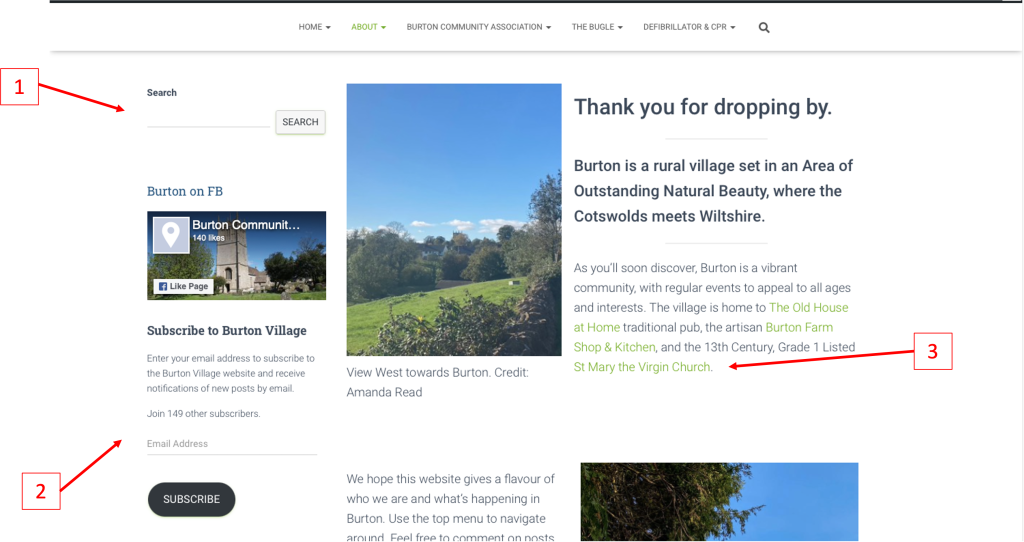
Visit any page or post on the site (see Fig 2 above) and you will find they are laid out in much the same way, with a body of content, and a side bar. The side bar gives useful information, such as upcoming events and a search facility (1).
Subscribe
To subscribe:
- add your email address where indicated (2), then hit the subscribe button.
- you will receive a verification email from the website (if you don’t see it in your Inbox within an hour check your Junk mail).
- To activate your subscription, click confirm, then follow the instructions in the email.
If you subscribed for email updates from the old website address, you will need to subscribe again to the new one (www.burtonvillage.org) to continue receiving posts for all the latest of Burton’s news and events.
Links
Any text in green denotes a link (also known as a url, or uniform resource locator) (3) to another page/post either on this website or externally. Access the additional content by clicking on the link.
Comment
While pages and posts may look the same, the post has one facility a page does not: a comments section. This can be found near the foot of the page, and is open to any visitor. Click inside the comment box to leave a comment. You will be asked for your contact details to avoid unwanted spam, but be assured your contact details are not made available on the website. Note the little symbols to the right of the name and email boxes – these allow you to use a Facebook or Twitter account to login to the site as an alternative to entering name and email address.
Events
The event calendar is fairly self explanatory but please note the links to subscribe on the calendar and event pages. These allow you to download event details into your own calendar programme. Also, wherever you see an event listed, if you hover over the event a little pop-up appears providing more information about the event.
Visit the site regularly to keep up to date with all that is going on. Better still, subscribe.
Look out for the next blog in this series which explains how to create your own posts. See also the blog on Making the website work for you.